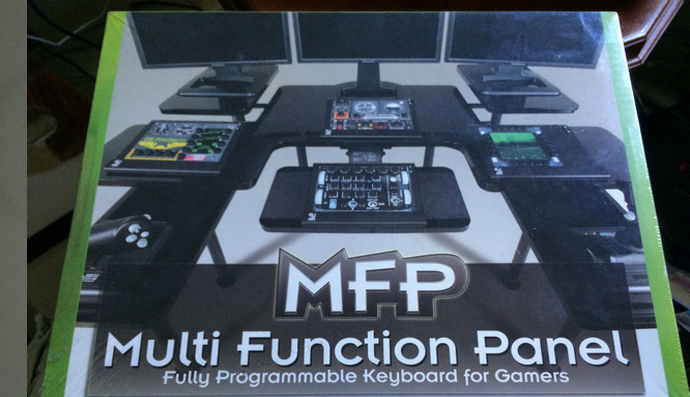[Review] Virtual CDU A320
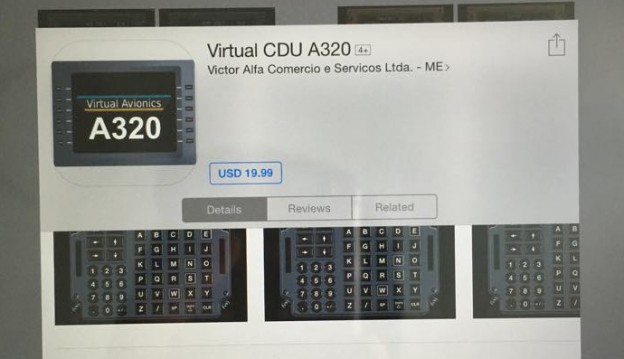
สวัสดี IVAO Thailand Division ทุกท่านครับ,
วันนี้มีวิธีทำ ipad ให้เป็น Airbus CDU สำหรับ Aerosoft airbus x มาแนะนำครับ โดยผมได้รับการแนะนำ app จาก TH-PRAC ของเรานี่เองใช้แล้วชอบเลยขออนุญาตมารีวิวต่อครับ การนำไปใช้งานก็สะดวกและใช้ได้อย่างดีเยี่ยมครับ สามารถทำตามขั้นตอนนี้ได้เลยครับ


1. โหลดโปรแกรมนี้มาติดตั้งที่ pc เราก่อนนะครับ
เว็บ http://www.virtualavionics.com.br/index.php (หน้า download)
*ไฟลท์ชื่อ VA Interface Lite 2.6.15 (ในอนาคตผู้ผลิตเขาอาจจะมีการอัพเกรดเป็นชื่ออื่นต่อไป แต่ตอนนี้ v ใหม่สุดชื่อนี้ครับ)
2. ติดตั้งเสร็จแล้วให้เอา ipad มาหาโหลด app ชื่อ Virtual CDU นะครับ *เป็น payware ราคาประมาณหกร้อยกว่าบาทครับ
(โปรดอ่านวิธีติดตั้งกับระบบแอนดรอยได้ข้างล่างครับ)
การใช้งาน
1. เข้าเกมส์ fsx เลือกเครื่องบินให้เสร็จ จากนั้นพอเข้าไปอยู่ในห้องนักบินแล้ว
ให้เปิดโปรแกรมที่ติดตั้ง เบอร์1 ขึ้นมา
*ดูที่ task bar ถ้าระบบปกติพร้อมใช้งานไอค่อนจะเป็นสีฟ้าครับ
แต่ถ้าเป็นสีดำ แสดงว่า fsx ไม่สามารถเชื่อมต่อกับโปรแกรมเขาได้ ต้องหาวิธีแก้ต่อไปครับ
2. เอาเม้าท์ไปขี้ที่ไอค่อนจะเด้ง popup บอกเลข ip ของเครื่องขึ้นมา ให้จดค่าเลขนี้ไว้ครับ
3. เปิด ipad ขึ้นมา ดูที่หน้า setting ของโปรแกรม virtual cdu
ตรงช่อง ip ให้นำตัวเลขที่ไว้ไว้เมื่อกี้มากรอก เป็นอันเสร็จครับ
จากนั้นกลับไปที่ fsx แล้วก็ฉก ipad ขึ้นมา (อย่าลืมต่อ wifi) พร้อมเปิด app virtual cdu แล้วกด connect นะครับ ระบบจะซิ้งค์กันสักครู๋ก็จะพร้อมใช้งานได้ครับ ทีนี้เราก็สามารถจะถือ ipad ไปนั่งกรอกข้อมูลการบินที่ไหนก็ได้ที่ wifi บ้านเราส่งสัญญาณไปถึง เช่น ผมชอบไปกรอกในห้องน้ำขณะทำธุระเบอร์2 กลับมา align irs เสร็จพร้อมบินพอดีนะครับ (ขออภัย ipad ตัวรีวิวจอลายหน่อยนะครับ ยืมของลูกชายมาทำหล่นบ่อยครับ) -*-
=============================
What are the necessary steps to install Virtual CDU A320?
1. Install VAInterface software. You can download the setup program from our “Downloads” area:
1.1 If you dont have any VAInterface installed you need to download and install las version of VA Interface Lite available.
2. Run your FSX, select your plane, start the flight.
3. Manually run VAInterface software.
4. Windows will probably ask about allowing this software to access the network and receive incoming connections, you need to allow that in order to receive the connection from CDU. If Windows don’t ask this or if you have another firewall software please make sure VAInterface is allowed on your firewall list.
5. VAInterface doesn’t have an UI, it will be shown only on tray bar. Its icon is VA written inside a square.
5.1 If this icon is black, means VAInterface has not found your FSX. Please check you have latest version of FSX.
5.2 If this icons is blue, means VAInterface has found your FSX.
6. Last step on your computer, please verify and take note of your IP address that will be used for connection.
6.1 If you have VAInterface 2.1.19 or greater you can check the available IPs at VAInterface icon on tray bar. Just hover the mouse over it, the available IPs on your computer will show up.
6.2 Another way to check the IP is running cmd and typing ipconfig.
7. Verify you have network, wi-fi is up, etc.
8. If you are not sure about your device/PC connectivity a good way to test it is installing any “Ping” sotware from Play Store or App Store and ping your computer IP.
9. Para configurar o endereço IP no seu tablet:
9.1 Android:
9.1.1 Run Virtual CDU A320 e press SETTINGS side key
9.1.2 Select the option to disable diaplay timeout so your tablet won’t turn off the screen during flight.
9.1.3 Select the diplay type of your CDU screen, LCD colored with white fonts, or CRT monochromatic with green fonts.
9.1.4 To automatically connect your tablet/Smartphone select optiono “Auto-discovery”. Otherwise, let this option unchecked and input IP address of the computer that is running FSX
9.1.5 You can leave the port as 9000 for now.
9.1.6 Go back to CDU A320 screen.
9.2 iPAD:
9.2.1 Go to iPAD SETTINGS
9.2.2 Select the option to disable display timeout so your tablet won’t turn off the screen during flight.
9.2.3 Select the diplay type of your CDU screen, LCD colored with white fonts, or CRT monochromatic with green fonts.
9.2.4 To automatically connect your tablet/Smartphone select option “Auto-discovery”. Otherwise, let this option unchecked and input IP address of the computer that is running FSX
9.2.5 You can leave the port as 9000 for now.
9.2.6 Go back to main screen and launch VCDU A320.
10. OK, now you can start connecting your CDU, press the side key CONNECT, it will connect to your FSX and bring the CDU data.
============================
หากมีข้อสงสัยเกี่ยวกับการใช้งาน Virtual CDU ประการใด สามารถสอบถามที่ผมหรือ TH-PRAC ได้นะครับ, ขออนุญาตจบรีวิวเพียงเท่านี้ ขอบคุณครับ.
TH-SOAC